Before using KAGURA, you need to set up the camera, audio, MIDI, image processing and other options. Please set up the system according to your needs and spec of the PC.
How to set up the system
Setting up the system is done from the "Settings" button on the toolbar.
Camera
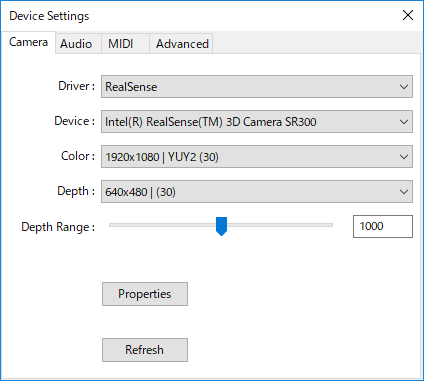
Driver
Select the type of camera you want to use, select "Real Sense" when using Intel RealSence compliant camera. For other cameras, select "Web camera".
Device
If more than one camera device is connected to the computer, select the camera you want to use, by opening the drop down menu next to the “Device” setting.
Color
Select camera resolution, color system, fps value etc. from the drop down menu next to the “Color” setting. The higher the resolution, the clearer the screen, but the bigger the load on the computer is, so the operation may become slow depending on the spec of the PC.
Depth

Change the resolution and fps value of the RealSense camera’s motion tracking.
Depth Range

Specify the distance from the camera’s sensor that detects motion. The unit used is mm. If you set the number to 0, you can turn off the distance mask and use it just like a regular Web camera.
Depending on the model of the RealSense camera, there is a limit on the distance range, so even if it is set to the maximum value, it may react only in a shorter range.
Properties
Opens camera-specific settings. Since the settings differ depending on the manufacturer, refer to the operation manual of the camera and set it up accordingly.
Refresh
If you disconnected the camera while KAGURA was running, press this button to reload the camera device.
Audio
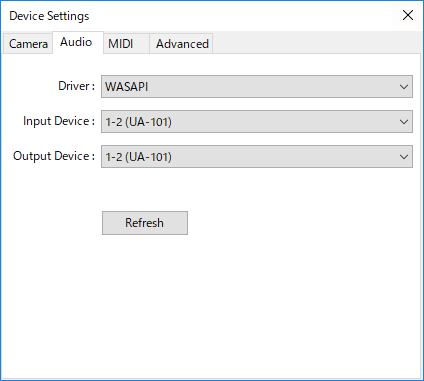
Driver
Select the audio driver to use. Usually, please select WASAPI.
Output Device
Set the audio output device.
Input Device
Set the audio input device. Please pay attention to the settings when using the sampling function.
Refresh
If you plugged or unplugged an audio device while KAGURA was running, press this button to reload the device.
MIDI
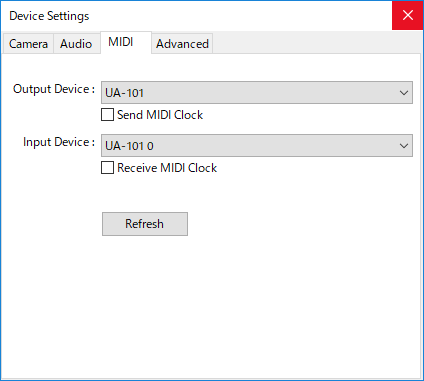
Output device
Specify the output destination of the MIDI signal. MIDI output is used when a MIDI Icon is created or clock synchronization is set.
Send MIDI clock
It is used for MIDI clock synchronization. When checked, KAGURA operates as a Master.
Input device
Specify the input destination of the MIDI signal. MIDI input is used as a trigger for jumping through Scenes and clock synchronization.
Receive MIDI clock
It is used for MIDI clock synchronization. When checked, KAGURA operates as a Slave.
- In the Slave mode, since the software operates depending on the external clock, playback can not be started with KAGURA alone. Please be sure to turn it off when the Song is being played.
Refresh
If you plugged or unplugged a MIDI device while KAGURA was running, press this button to reload the device.
Advanced
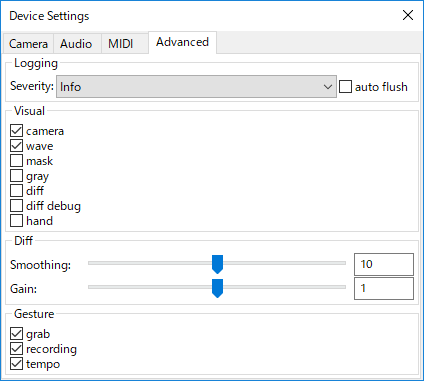
Logging
It is a setting concerning the operation log saving of KAGURA used for support and troubleshooting. Normally, you do not need to change it.
Visual
Set the effect of the camera’s image
- camera : Shows a normal camera image
-
wave
: Water-like effects appear when entering the RealSense motion control area
-
mask
: RealSense displays the depth within the range where movement can be detected
- gray : Display the image after applying the noise removal filter
- diff : Displays the amount of motion detected by the camera in the form of a bar graph
- diff debug : Shows the reaction gauge for each Icon
-
hand
: Shows the hands’ focus points
Diff
Smoothing
Increasing the number will respond to against the noise as well. However, it will be hard to respond to small movements.
Gain
Increasing the number will respond to small movements as well. However, the noise of the camera image also increases accordingly.
RealSense
It is a parameter used for development. Normally you do not need to change it.
Gesture
Turns ON / OFF gesture functions.
- grab: You can grab the icon while playing and move its position
- recording: You can record sounds using the microphone and assign them to the icon during the performance
- tempo: You can change the tempo while playing